Create a Custom User Dashboard

Create a Custom User Dashboard
MetProPlus (MPP) offers a variety of standard dashboards by default, and you also have the option to create custom user dashboards.
To create a custom dashboard, follow these steps:
- Log into MPP.
- Navigate to the Sales App -> Sales Dashboard, or the Ops App -> MPP2
- Select New - Dynamics 365 Dashboard
Choose the Layout for your Custom User Dashboard and click Create
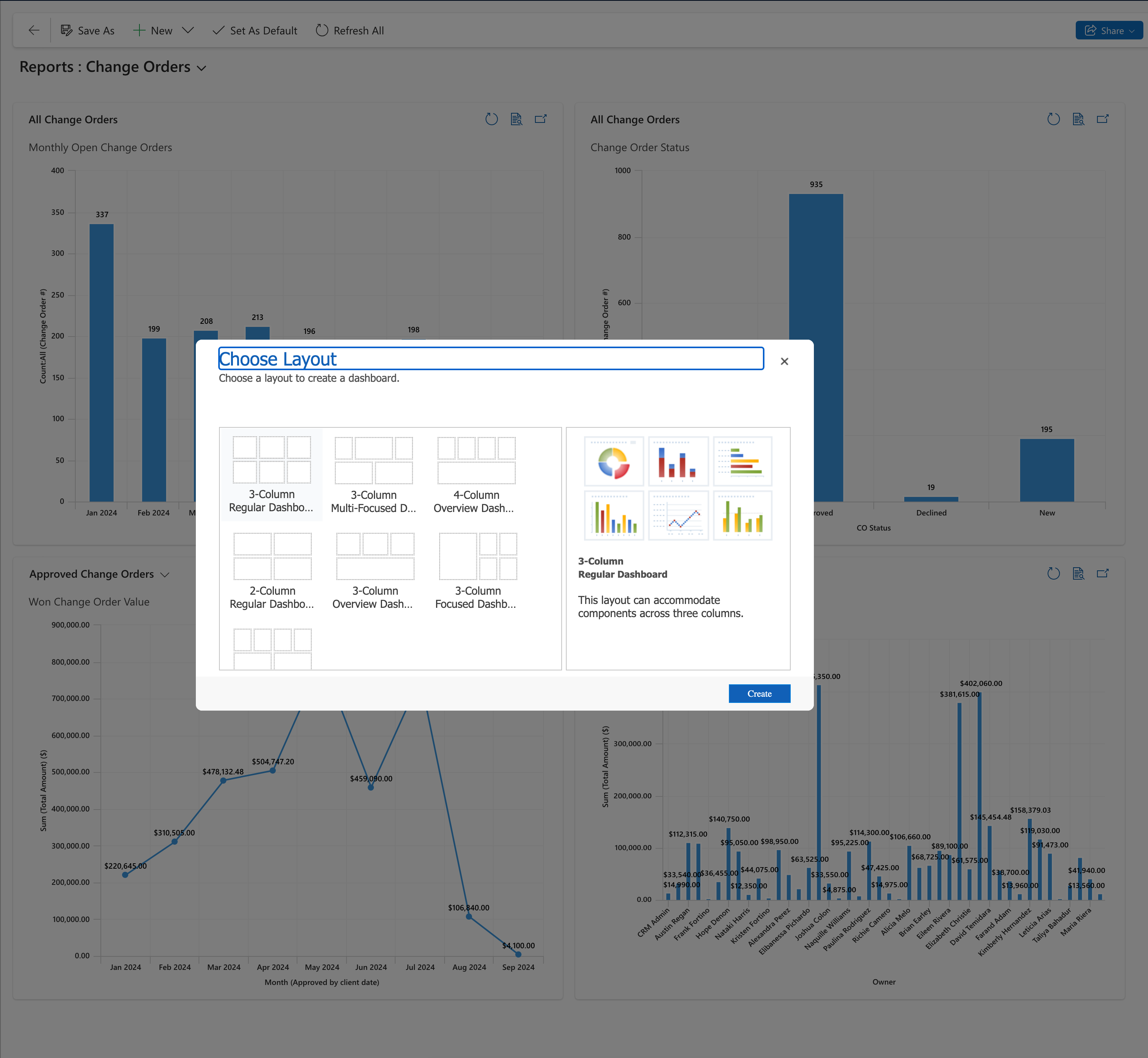
Once you select your layout, the blank layout screen will appear, and you can enter the Name for your custom dashboard
Next click in one of the Sections and start adding/choosing components for the type of line or bar graph, list of line items etc. that you would like displayed
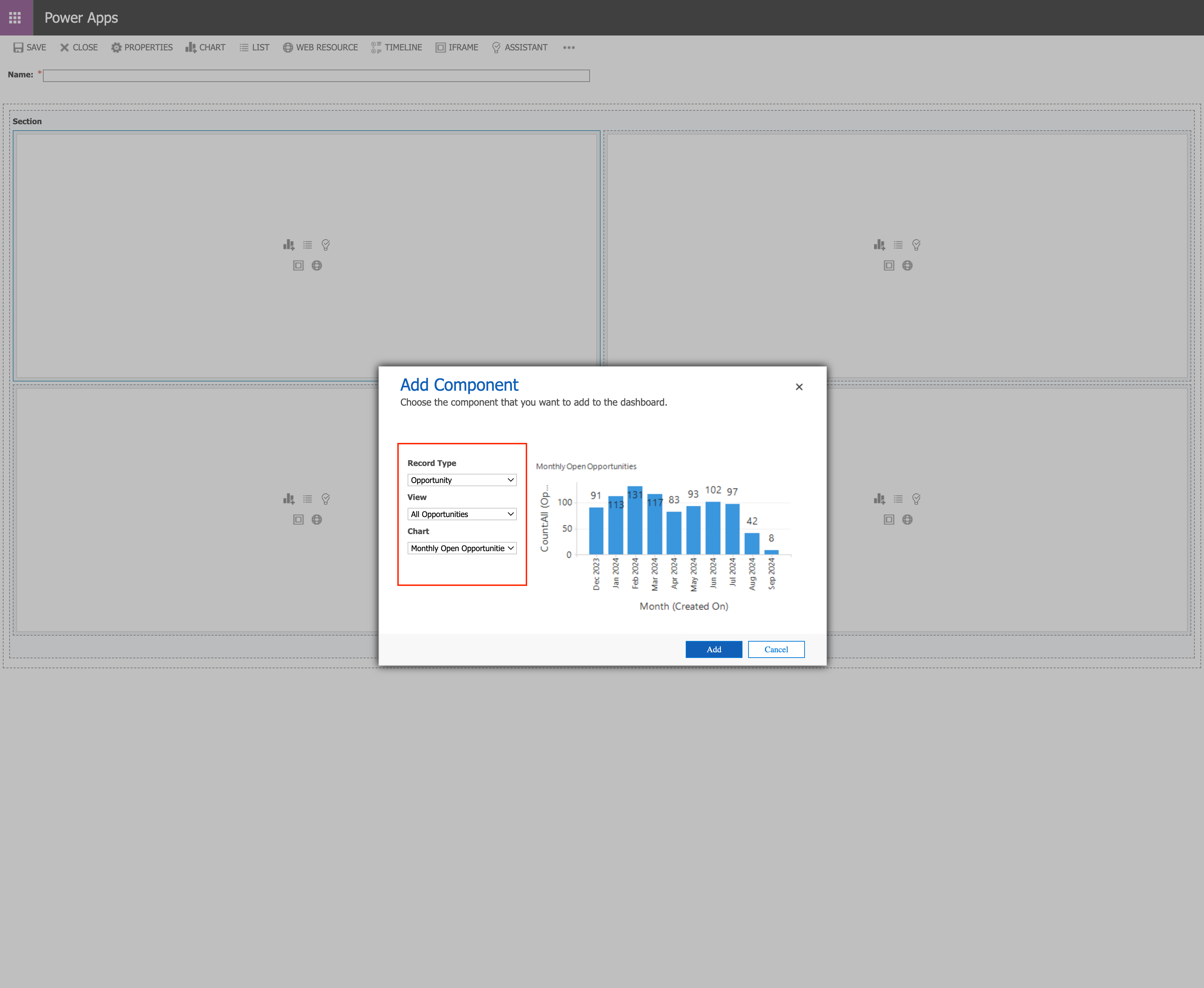
If you have a list of line items or a bar graph, set the properties by double clicking on the section or by selecting the in the Menu
Once you have your sections defined and formatted, review the output by clicking Save and Close.
On the Main screen, using the arrow to the right of the Main dashboard towards the top center of the screen, select the dashboard you created
You can Edit, or Share this Dashboard with other team members and manage access levels.
Related Articles
MPP Licenses
MPP User License Summary: Current Users Current Users MPP Dynamics Sales License Count: 10/10 Permissions USER EMAIL ACCT Ops PM Sales Outlook App Sys Admin Brian Earley brian.earley@metropolisny.com X X X CRM Admin CRMAdmin@metropolisny.com X X X X ...Change Orders Review (PM)
#1. Create a New Change Order Navigate to Jobs and locate the job record Click on the Change Orders tab to start or edit a change order Click on the +New Change Order to create a new change order or click on an existing CO Status show the current ...Dynamics 365 App for Outlook
Access the app and sign in It is easy to access the Dynamics 365 App for Outlook pane whether you're using Outlook on your desktop or the web app. In the Outlook desktop client, select Dynamics 365. In Outlook Web Access, open an email and then ...Change Orders Review (Sales)
#1. View Submitted Change Orders Navigate to Change Orders to view list of submitted Change Orders Select Change Order views and click on Name to view details. #2. View Change Order Details Review list of services submitted by Project Manager. ...